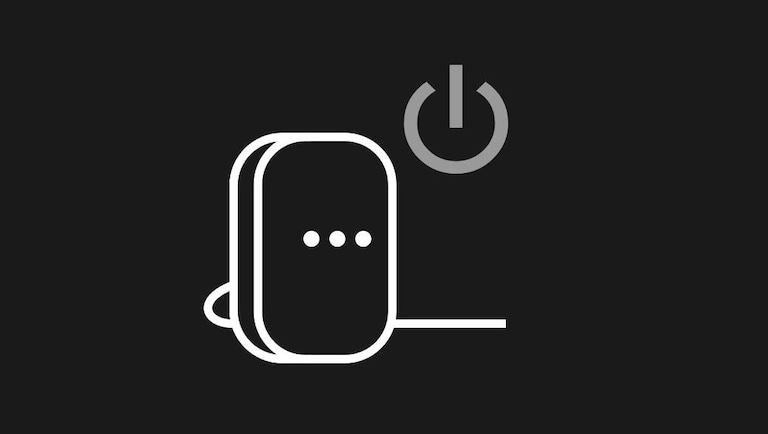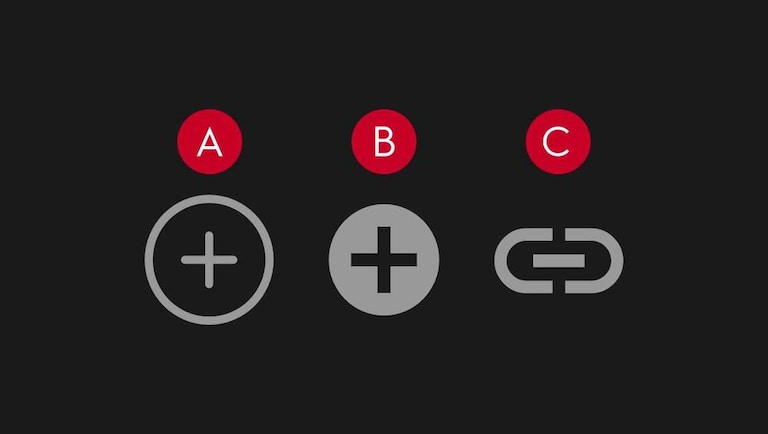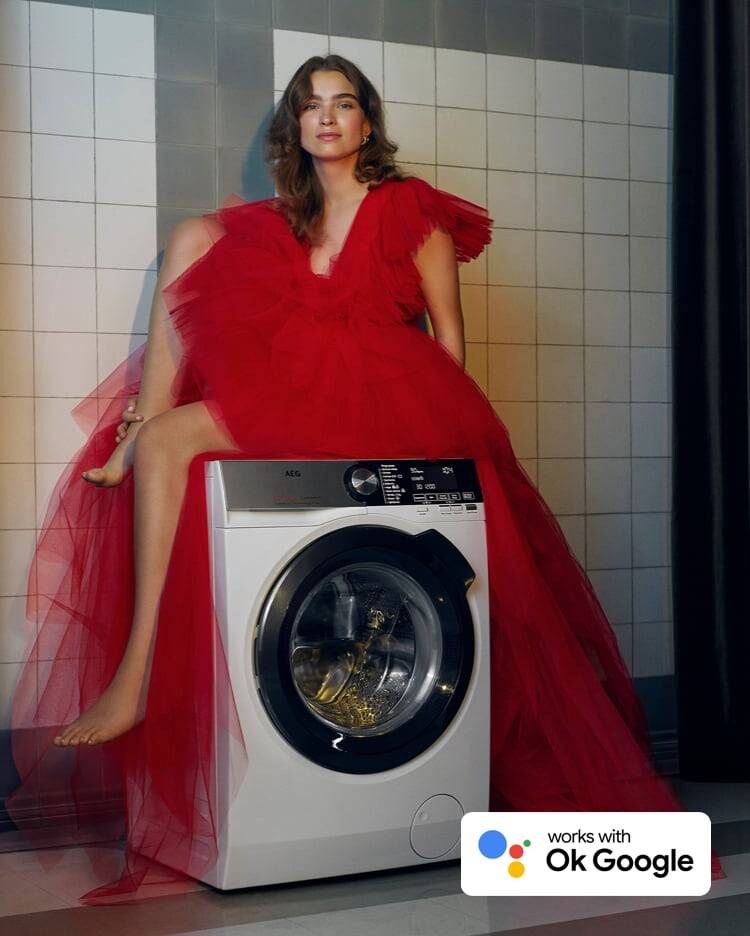
AEG works with Ok Google
Smoother laundry with just a few words. With Google, you control your appliances using just your voice. Whether you want to start, stop, pause or set the temperature, just say “Ok Google” to get started.
Download the Google Home app
-
![Google Home Device Icon]() 1SET UP GOOGLE NEST DEVICE
1SET UP GOOGLE NEST DEVICEMake sure your Google Nest device is connected and working, if not, follow the instructions provided with the Google Nest device. For further assistance go to www.google.com/home
-
![Wifi Icon]() 2CONNECT THE APPLIANCE
2CONNECT THE APPLIANCEMake sure your appliance is connected with the “My AEG Care” app, if not, download the app and follow the instructions! Connect the appliance and the Google Nest device to the same Wi-Fi.
-
![Three different "add" Icons]() 3START THE GOOGLE HOME APP
3START THE GOOGLE HOME APPA. Add (on home screen)
B. Set up device
C. Works with Google (Have something already setup?) D. Select the manufacturer of the device from the list.
E. Follow the in-app steps to complete setup.
-
![AEG logo]() 4CONNECT TO YOUR ACCOUNT
4CONNECT TO YOUR ACCOUNTMake sure your Google Nest device is connected and working, if not, follow the instructions provided with the Google Nest device. For further assistance go to www.google.com/home
Controlling the appliance remotely
Once the appliance is running you can always control it using the Google Home app. If the appliance isn’t started, remote control / delay start must be activated on the appliance in order to start the appliance using the Google Home app.
Activate remote start
To activate Remote Start please refer to appliance specific instructions in the User manual
• For your safety and in compliance with EU regulations
Ask Google to control your appliances using just your voice
Just start by saying, “Ok Google” followed by one of the listed commands:
• Start the washing machine
• Stop the dryer
• Pause/Resume the dryer
• Set washing machine temperature to 30 degree
• When will the tumble dryer finish?
HOW TO CONTROL YOUR APPLIANCES WITH GOOGLE ASSISTANT
You can say one command at a time. For example say, “Ok Google, set the temperature of washing machine to 30 degrees” and then say, “Ok Google, start the washing machine”.
Commands should not be combined. For example you should not say, “Ok Google, start the washing machine and set temperature to 30 degrees”.
More than one washing machine or dryer?
If you have more than one connected Wi-Fi washing machine or dryer, it is better to name them with different names, so Google would know which one to start. When connecting the appliance, to AEG cloud, the APP will suggest a default name, “washing machine”, then “washing machine 2”. You can rename the appliance in the AEG app and the new name will be reflected in the Google Home App.
If you have the appliances in different rooms, you can associate the appliance to a specific room in the Google Home app, so commands like “...start the dryer in the bathroom” or “... start the dryer in the basement” are possible.
Removing your appliance from the Google Home app
When you unlink a device from a home:
- It will disconnect the device from members in the home.
- It will be unlinked from your Google Account.
1. Make sure your devices are powered on.
2. Open the Google Home app Google Home app.
3. Select your device.
4. Tap Settings → Unlink your linked service → Unlink.
All connected appliance data is storaged in agreement with AEG data secure policy
Google, Google Play, Google Home and Google Nest Audio are trademarks of Google LLC.